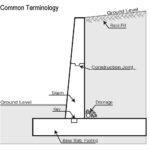How to Remove Malwarebytes from Android
Welcome to our comprehensive guide on how to effectively remove Malwarebytes from your Android device. Malwarebytes for Android is a powerful antivirus tool that provides protection against malicious software, but if you wish to uninstall it for any reason, we’ve got you covered!
Table of Contents
The Importance of Removing Malwarebytes Properly
Before we dive into the removal process, it’s crucial to understand the importance of removing any application correctly, including Malwarebytes. A proper removal ensures complete elimination of the software and guarantees no traces are left behind, optimizing your device’s performance.
Step-by-Step Guide: How to Remove Malwarebytes from Android
-
- Go to Settings: Open the Settings app on your Android device. You can usually find it in your app drawer or by swiping down from the top of the screen and tapping the gear icon.
- Navigate to Apps: Scroll down and tap on the ”Apps” or ”Applications” option. This will open a list of all the installed apps on your device.
- Find Malwarebytes: Scroll through the list and locate “Malwarebytes.” Tap on it to access the App Info page.
- Uninstall the App: On the Malwarebytes App Info page, find the “Uninstall” button, usually located below the app name and icon. Tap on it and confirm the uninstallation when prompted.
- Clean Up: Once the uninstallation process is complete, it is recommended to clear any residual files. Go to your device’s Settings, navigate to Storage, and find the “Cached data” option. Tap on it to clear the cached files.
Alternative Uninstallation Methods
If you encounter any issues following the above steps or cannot find the “Uninstall” button, here are a couple of alternative methods you can try:
- Using Google Play Store: Open the Google Play Store app, search for “Malwarebytes,” tap on the app, and select ”Uninstall.”
- Using a File Manager: If you’ve installed Malwarebytes from an APK file, use a file manager app to navigate to the location of the APK file and tap on it to initiate the uninstallation.
Final Thoughts
Removing Malwarebytes from your Android device is a straightforward process. By following the steps shared in this guide, you can uninstall the app and ensure a clean removal. Remember that maintaining an updated antivirus software on your device is crucial for safeguarding your privacy and protecting against potential threats.
We hope this article provided you with valuable insights on how to remove Malwarebytes from Android. For more tips on Android security or troubleshooting, check out our other articles!