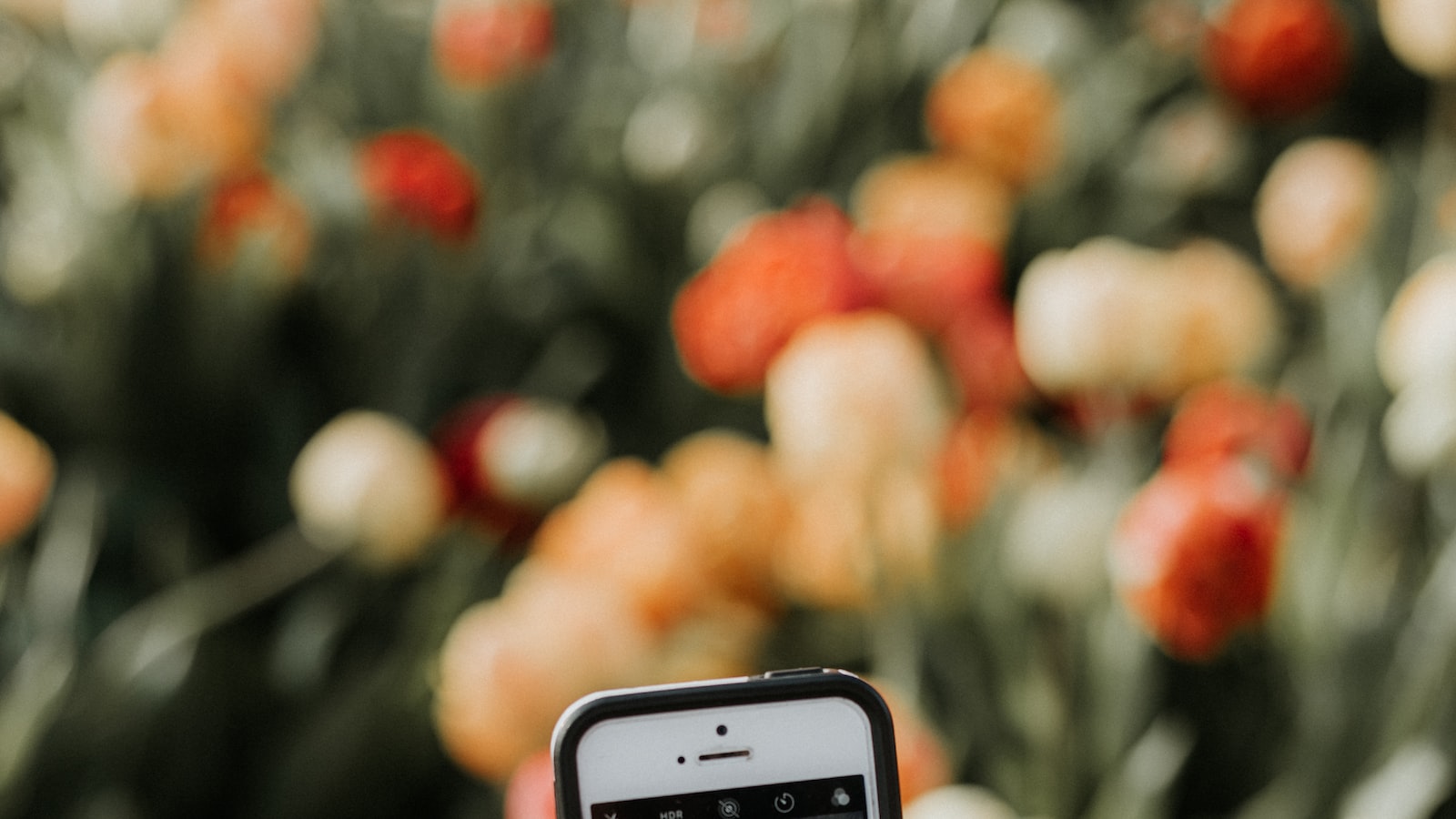
Right Click Not Working in Chrome – Potential Solutions
If you are experiencing issues with your right-click not working in Chrome, you are not alone. This problem can be frustrating, especially if you heavily rely on this feature for various tasks. However, fear not, as there are potential solutions to get your right-click functionality back on track.
Table of Contents
Clear Browser Cache and Cookies
One common cause of right-click issues in Chrome is a corrupted browser cache or cookies. To resolve this problem, follow these steps:
- Click on the three vertical dots in the top-right corner of your Chrome browser.
- Select “Settings” from the dropdown menu.
- Scroll down and click on “Advanced” to expand the advanced settings.
- Under the “Privacy and security” section, click on “Clear browsing data”.
- Ensure that “Browsing history” and “Cookies and other site data” are selected.
- Click on “Clear data” to clear your cache and cookies.
After completing these steps, restart your Chrome browser and check if the right-click functionality has been restored.
Disable Extensions and Add-ons
Extensions and add-ons can sometimes interfere with the right-click functionality in Chrome. To determine if this is the cause of your issue, try disabling all extensions and add-ons temporarily:
- Type “chrome://extensions” in your address bar and hit enter.
- Toggle off the switch next to each extension to disable them.
Once disabled, restart your Chrome browser and see if the problem persists. If the right-click works, you can enable each extension one by one to identify the culprit. It is recommended to remove or update any problematic extensions to prevent further issues.
Run Chrome in Incognito Mode
If the right-click issue only occurs in your regular browsing mode, try running Chrome in incognito mode. This helps identify if any cached data or extensions are causing the problem:
- Click on the three vertical dots in the top-right corner of your Chrome browser.
- Select “New incognito window” from the dropdown menu.
If the right-click functionality works fine in incognito mode, consider clearing your browsing data and disabling extensions as mentioned earlier.
Update or Reinstall Chrome
If none of the above steps have resolved the issue, it may be worth updating or reinstalling Chrome. An outdated or corrupted browser version can cause various problems, including right-click malfunctions:
- Click on the three vertical dots in the top-right corner of your Chrome browser.
- Select “Settings” from the dropdown menu.
- Scroll down and click on “About Chrome”.
- Chrome will automatically check for updates and install them if available.
If updates do not fix the problem, consider uninstalling and reinstalling Chrome from the official website.
Conclusion
Experiencing right-click issues in Chrome can be inconvenient, but there are several potential solutions you can try. Clearing your browser cache and cookies, disabling problematic extensions and add-ons, running Chrome in incognito mode, and updating or reinstalling the browser itself are some steps you can take to resolve the issue. Remember to always keep your browser and extensions up to date to prevent similar problems in the future.
By following these steps, you should be able to restore the right-click functionality in Chrome and continue browsing without any hindrances.


